Yesterday I wrote a post on how to add a blog template or blog "skin" to your blog. Today I am continuing the "series" with how to add a personalized header to your blog. I just did this over the weekend and am thoroughly enjoying my "new look." Again, this shouldn't take too long and doesn't cost a penny! Yeah!
- Find a website that offers blog headers. See this list for a few websites that have free blog templates as well as free blog headers. There are also several design companies that will design a custom header for you. Just search "blog header design" and plenty of companies will come up.
- Find a blog header that you like that matches the overall look of your blog. You can also use one of your own pictures, if it would work as a background picture.
- Save the header image on your computer. Most of the headers are formatted as an image file. Right click on the image and click "Save Image As," then save to an appropriate location on your computer.
- Open the image in a photo editing software. I did mine in Microsoft PowerPoint and it worked just fine.
- Customize the image. Do this by adding a picture to it, writing your blog name in it, etc.
- Use a blank powerpoint template
- Click "Insert"
- Click "Picture"
- Select the picture that you would like to use as your header
- If you would like to add a personal picture to it, click "Insert" and "Picture" again and choose the picture that you would like to use.
- Position your personal picture where you would like it in the blog header (resize, change the color, etc)
- If you would like to add text, click "Insert," then "Textbox"
- Size the textbox to where you would like to position the text. Change the text font, color, and size until you have what you want.
- Select all of the images and text that you are using and group them (Click the first one, then hold down Ctrl and click each additional image or text box, then right click and select "Group"
- Copy this group of images and paste it into either Paint or another imaging software where you can save the group as a single image
- Click "Save As" and name your new header
- I promise - this is the hardest part!
- Use a blank powerpoint template
- Log into Blogger. Go to the blog that you would like to apply the header to.
- Click "Layout"
- Click "Edit" under "Header"
- Select "Image from your computer" and browse to find your customized image.
- Be sure to select the check box "Instead of title and description" if you would like the header to replace the text that is currently your header.
- Check the box "Shrink to fit." I recommend checking this box so that your header automatically fits to the page size. If you do not check this box, the header may position itself in some strange way.
- Click save.
- Go check out your new look!!! Hope you like it!
I am working to see if there is an easier way to do this, but this should get you started on a new look for now! Hope this has helped. Again, if anyone reading has tips, please share!
Kathryne






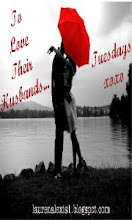
0 comments:
Post a Comment